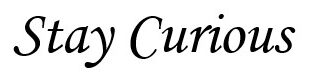How To Change the FQDN/HOSTNAME/PNID of the vCenter Appliance 6.7
PNID or Hostname change was not supported on the previous versions of vCenter. However from 6.7 Update 3 onwards, we can change the FQDN.
Below is the step by step procedure to change the FQDN :
- Make a entry of the new FQDN of the vCenter on DNS server
- Verify if the forward as well as reverse lookup resolution is working fine
- Login to vCenter Appliance Mgmt (VAMI) page with IP address :
- Go to Networking Section
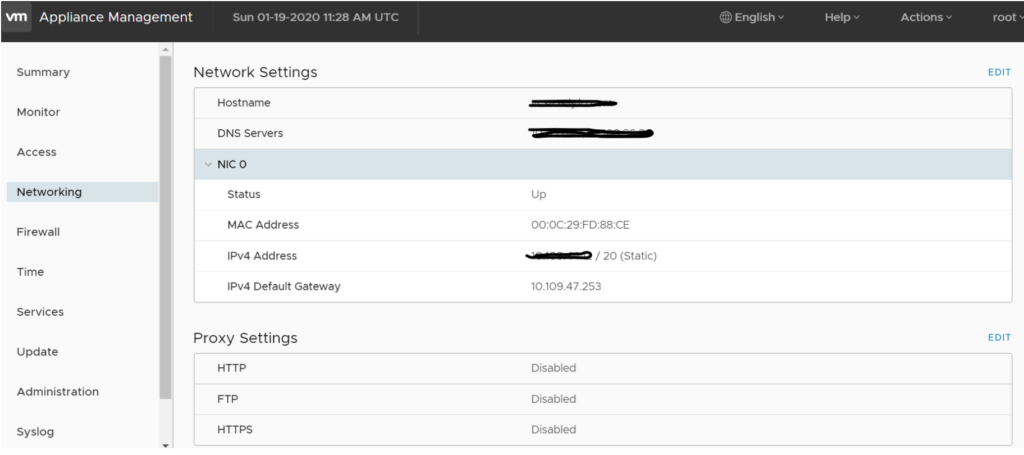
- Click on EDIT Option and put the new Fully Qualified Domain name of the vCenter :
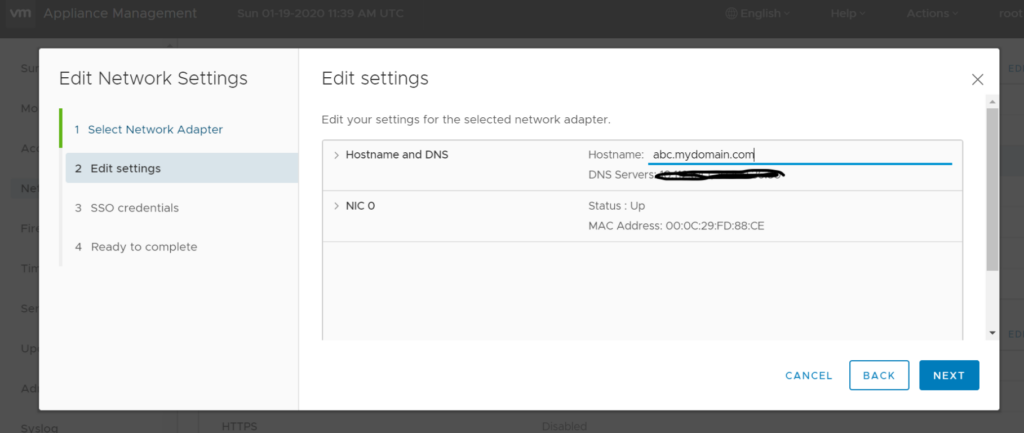
- Hit Next and Finish
- You will see a progress bar :
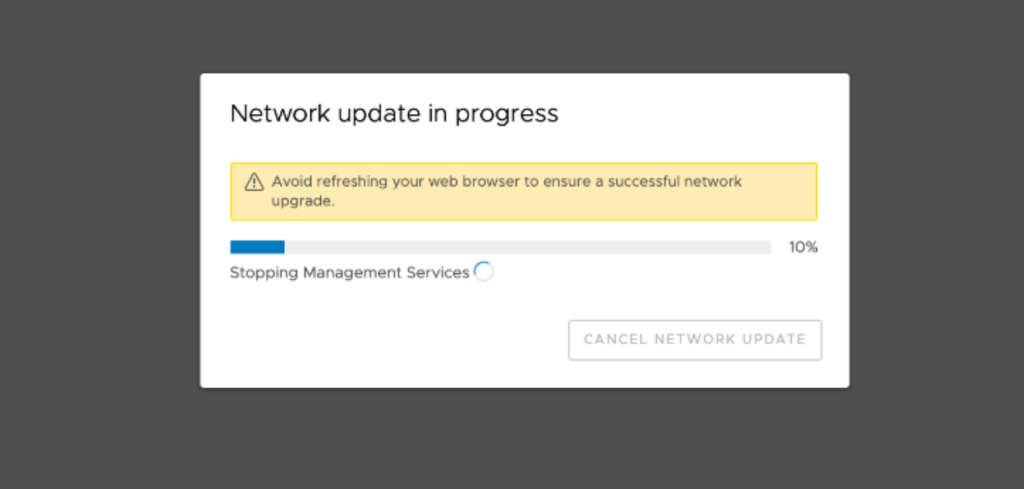
- Access the vCenter with new FQDN once the task is completed successfully.