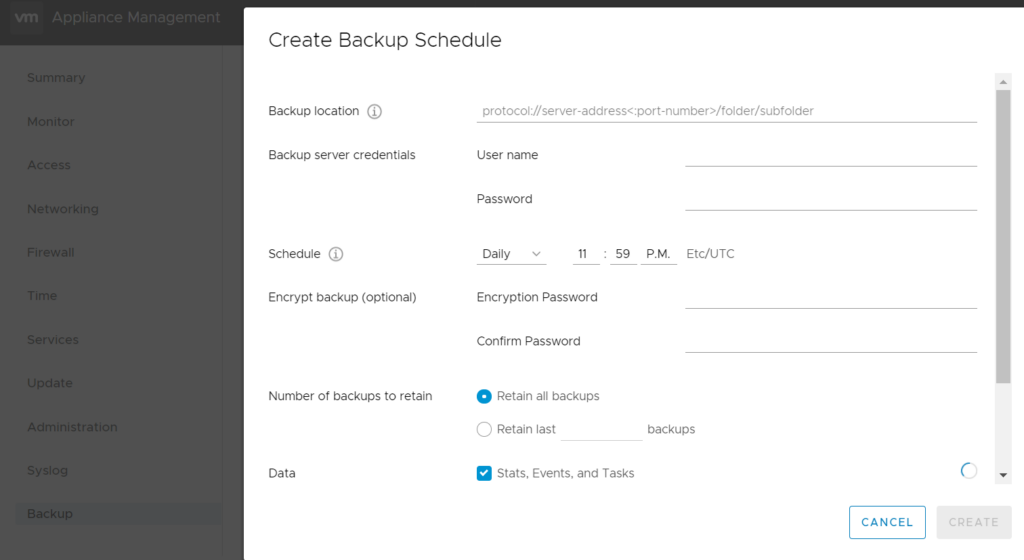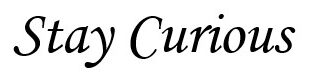First of all take proper snapshot of the vCenter before making any changes.
Check the content of file “/storage/applmgmt/backup_restore/backup_schedule.json” and verify the value of parameter “max_count”.
It should be equal to the “number of backups to retain” in VAMI page.
If the value is anything other than the retention policy setting or if the parameter is missing , that means the settings in VAMI is not done properly.
Considering that above setting is good, next check the file “/storage/applmgmt/backup_restore/ backup-history.json”
Check first how many total backup entries we have in this file. You may use below command to get the info :
# less /storage/applmgmt/backup_restore/backup-history.json | grep -i id | wc -l
Suppose the result count is equal to the number of backup tasks VAMI backup settings has, follow one of the below steps to get rid of old tasks :
1st Procedure :-
- Take backup/copy of file /storage/applmgmt/backup_restore/ backup-history.json At different location (chk the file size and space required)
- Note down the latest/top 7 backup entries in the Notepad
- Delete the content of the backup-history.json File. Don’t delete the file.
# >/storage/applmgmt/backup_restore/ backup-history.json
- Paste the top 7 backup job contents again. Note: There shouldn’t be any changes in the format otherwise the backups will not work.
- Restart the applmgmt service and ask customer to monitor
2nd Procedure :-
(If you are ready to get rid of all current backup tasks and reschedule the backup)
- Take copy of both “/storage/applmgmt/backup_restore/backup-history.json” and “/storage/applmgmt/backup_restore/backup_schedule.json” Files
- Rename or move both files
- Restart Appliance mgmt. service and schedule the backups again
# service-control –stop applmgmt && service-control –start applmgmt